One of the most basic, though important, website metrics to track is the traffic coming into the site. While it’s important to track metrics like goal conversions and revenue, most metrics are directly related to overall website traffic. When a website is getting a lot of traffic, other metrics tend to increase. On the other hand, when there are very few visitors to a website, metrics tend to dwindle.
It’s also important to understand where website traffic is coming from so you know if your marketing efforts are working. If you’re putting a lot of money into email marketing, but you don’t know how many people actually visit your site as a result of opening an email, it’s hard to measure the success of your campaign. Understanding the sources of your website traffic will tell you which marketing campaigns are working and which ones are not.
Additionally, tracking website traffic can help you understand who your audience is. You can look at things like demographics of your website visitors, geographic locations, and even the type of device your visitors are using to find your site.
Not only can you track web traffic to your site as a whole, but you can track traffic to specific pages or sections of your site. Tracking specific pages can help you understand how well they are performing and if they’re contributing to the overall traffic. When you add new pages and blog posts to your site, you can keep an eye on their performance by tracking website traffic. One simple metric gives you a world of insight into your website’s overall performance.
Using Google Analytics to find website traffic
The easiest and most thorough way to track website traffic is by using Google Analytics. Simply add the Google Analytics code to your website to begin tracking website traffic as well as hundreds of other important metrics. You will be able to see detailed reports about traffic, where traffic is coming from, and even trends in traffic.
A good report within Google Analytics to look at regarding traffic is the traffic channels report. To navigate to the traffic channels report, click on acquisition and open the all traffic drop down menu. Here, you will find a report labeled “channels.” In this report, you will see your website’s total number of users and total sessions. The sessions number is typically higher than the users metric since some users may engage in multiple sessions on your site.
Looking through the report, you will see that overall traffic is broken down by traffic channels, or the sources of traffic. The main categories that traffic will be broken into are organic search, paid search, direct, referral, social, email, and other. For each traffic channel, you will see metrics such as users, new users, and sessions. This will help you understand where traffic to your site is coming from.


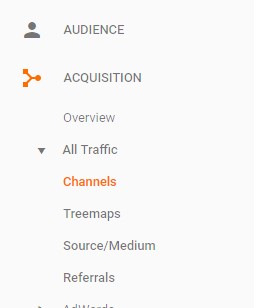
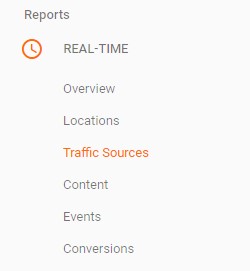
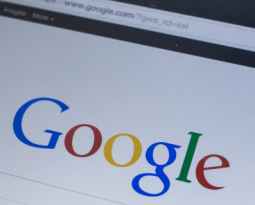
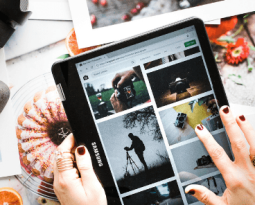

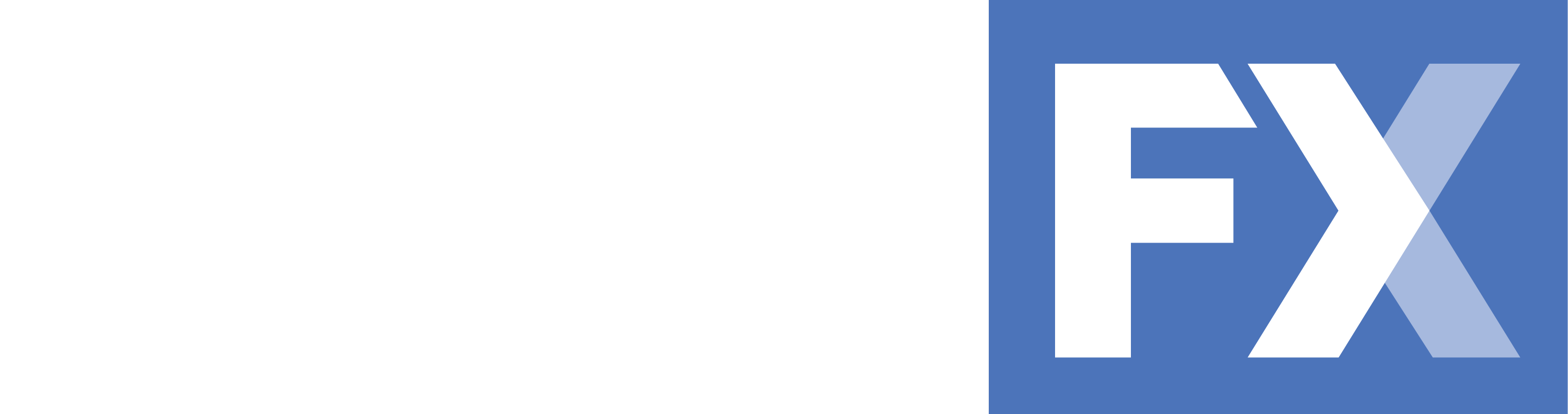 WebFX, Inc.
1705 N. Front St.
Harrisburg, PA 17102
WebFX, Inc.
1705 N. Front St.
Harrisburg, PA 17102